By switching to GA4 now, you can avoid losing all of your historical analytics data and having to start from scratch.
Why should you switch to Google Analytics 4?
GA4 is the most recent version of Google Analytics, with it, you will be able to track your mobile applications and websites in the same account, as well as new metrics, reports, and tracking features.
By switching to GA4 now, you can avoid losing all of your historical analytics data and having to start from scratch.
To do this successfully, many website owners use the dual tracking method, which allows you to continue using the current UA method whilst also forwarding that data to GA4. By doing this, you will be able to future-proof your data by giving yourself a sufficient amount of time to become familiar with the new Google Analytics dashboard and its features.
The process of creating a Google Analytics 4 property
If you already have a Google Analytics account using UA tracking, you can easily create a new GA4 property and begin sending statistics to it. To begin, you will need to visit the Google Analytics website and log in to your account.
Next, navigate to the 'Admin' page located in the bottom left corner, as pictured below.
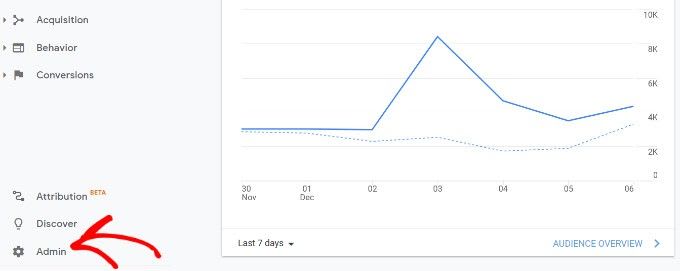
You will see the option to set up GA4 if you are already using UA Google Analytics.
Making sure you have the correct account selected in column 1, navigate to your website under the ‘Property’ column, click on 'GA4 Setup Assistant'.
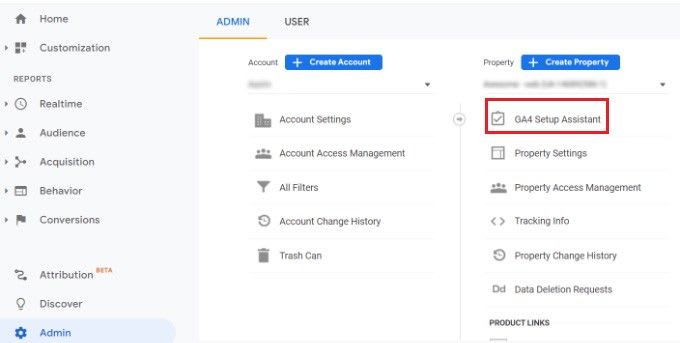
The setup assistant will provide you with two options in the next step. A new Google Analytics 4 property can be created or an existing one can be connected.
Because we are setting up a new property, click the ‘Get Started’ button under the heading 'I want to create a new Google Analytics 4 property'.
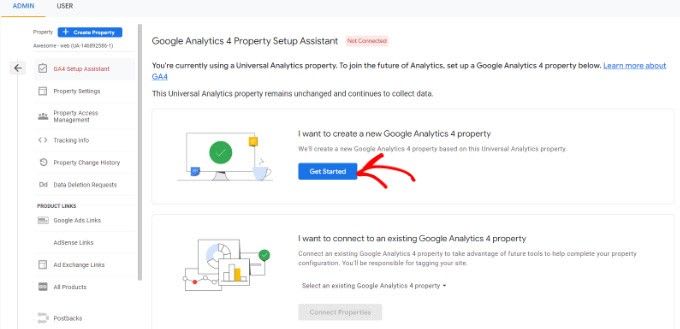
The setup wizard will now appear in a popup window.
The Enable data collection using existing tags option will appear if you have implemented Universal Analytics using the Global Site Tag (gtag.js) code.
The information is collected using the existing tracking code on your website. Now that you have selected the 'Create property' button, you can proceed to create it.
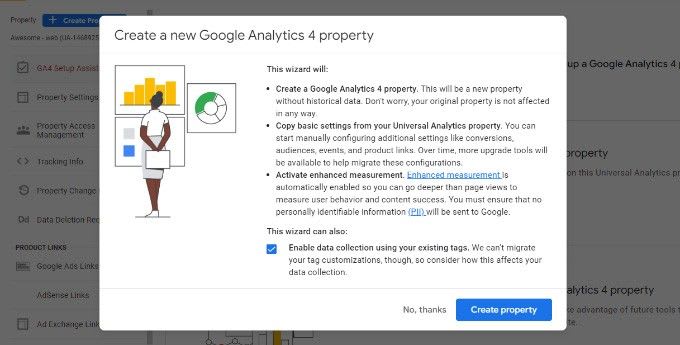
As part of the setup wizard, a new GA4 property will be created and the Universal Analytics property name, website URL, timezone, and currency settings will be copied across automatically.
Your new GA4 property is now displayed in the Google Analytics 4 Setup Assistant.
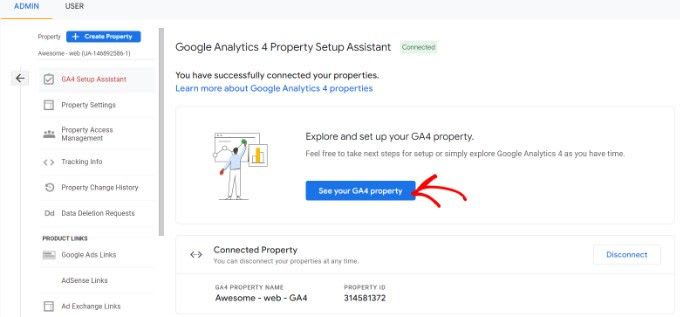
Click on 'See your GA4 property' to view your Google Analytics tracking code.
Click on the 'Tag installation' option after clicking on the button to retrieve your tracking code.
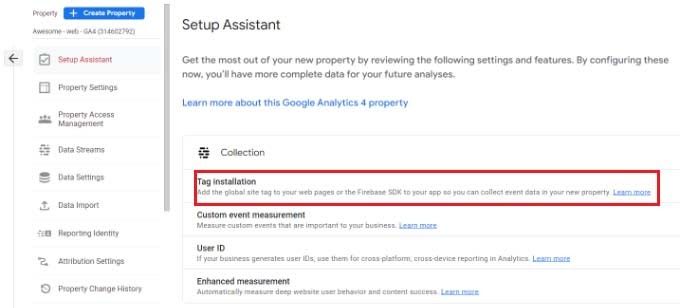
You will now see your new GA4 property under the Data Streams section.
Click on the newly created property, which will open a new overlay panel.
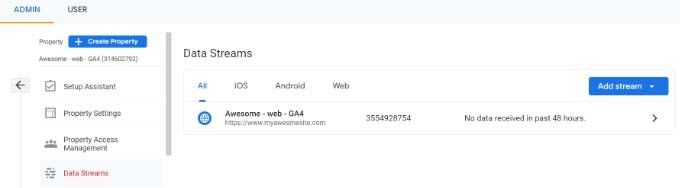
Note that GA4 uses both 'data streams' and 'web streams'. They both refer to the flow of analytics data that Google Analytics receives from your website.
Scroll down to the Tagging Instructions section and click the Global site tag (gtag.js) option. You will now see the familiar tracking code for Google Analytics that now needs to be added to your website, replacing the old UA tracking code.
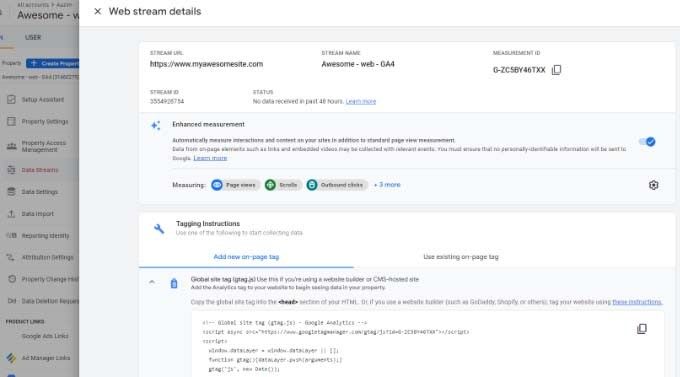
Unlike UA, GA4 reports are quite different from what you are used to.
Several familiar metrics and reports have been replaced with new terminology. And if you have previously set up reports, these will need to be recreated.
Finishing Up
Your website can now continue to be tracked once you have added your updated GA4 code. Attempting to cover every type of website out there is beyond the scope of this article; however, if you contact your web developer, they will be more than happy to assist you with adding the code.
We'll cover setting up some useful reports in our next article.
